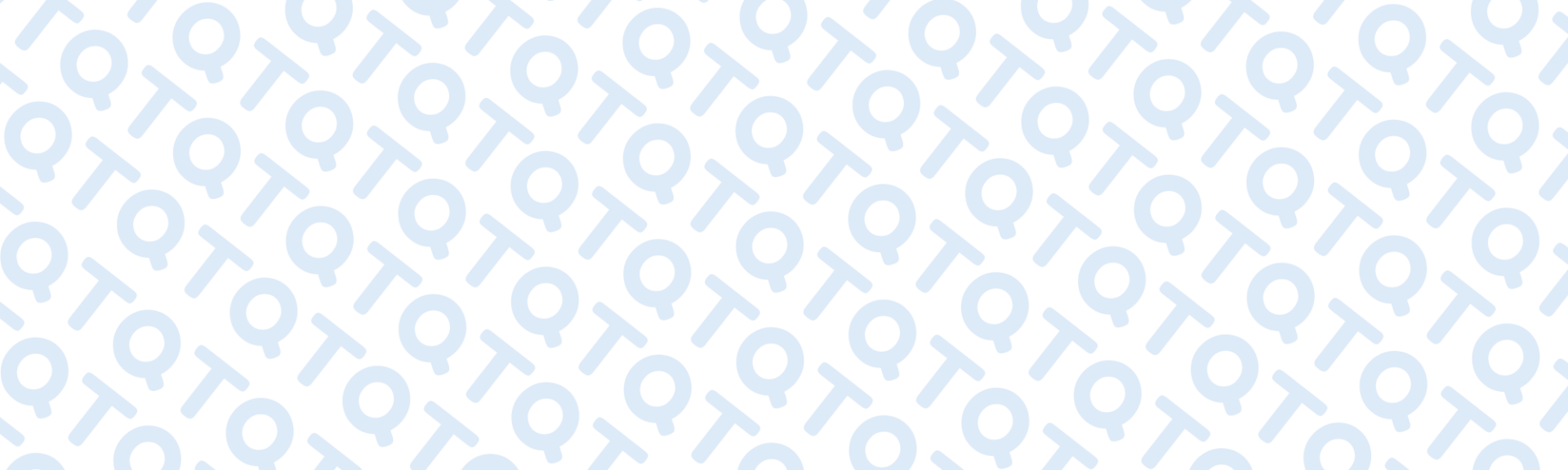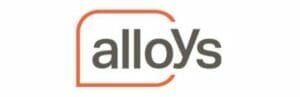There is a wealth of information available in Jim2 and plenty of tricks available to help you find your way around the system with ease. We regularly send Quick Jim2 Tips to our users, here are a few handy tips to jump to your next task in Jim2.
Tip 1: How can I easily recall a linked email that has an attached file on a job, quote, or purchase order in Jim2?
Look for the ‘paperclip’ attachment column header. Click the funnel icon to the right, and select the ‘Has Attachments’ checkbox to view only the linked emails which include an attached file.
An easy way to find attachments provided by customers, vendors, and staff that relate to the job, quote, or purchase.
Learn more at Jim2 Online Help.
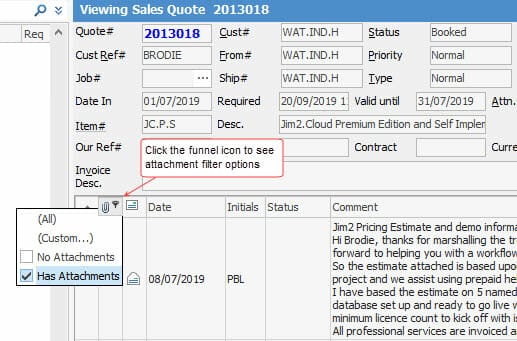
Tip 2: How can I perform a keyword search of an email list, job list, or quote list in Jim2?
Right-click and select ‘ Show Find Panel’ (Ctrl +S) to open the keyword search field. This is a great way to search all available columns for your keyword of choice.
Follow our short video and try it for yourself.
Learn more at Jim2 Online Help.

Tip 3: Is there a way to scan through my jobs or quotes without opening and closing each task in Jim2?
Jump to the following job or quote without having to close and open new items in your list. From a job list, open a job and notice the two arrows now available in the quick access toolbar.
Arrow Up: View previous object (Ctrl+,)
Arrow Down: View next object (Ctrl+.)
Follow our short video and try it for yourself.
Learn more at Jim2 Online Help

Tip 4: How do I reorder my Jim2 navigation tree to better suit my daily tasks?
Easy! Click and drag the object headings like jobs, quotes, email, etc into an order that suits you. You will notice that the tabs across the Jim2 ribbon will also reorder to match the navigation tree.
We recommend using these at the top of your navigation tree:
- Service team: Dashboard, Jobs, Scheduling, and Email.
- Sales team: Quotes, Email, Scheduling, and Stock.
- Administration: Accounts, CardFiles, Jobs, and Documents.
Lists can also be reordered using the same drag and drop action.
Check out our quick video:

Searching for answers?
If you have a question about Jim2 Software, do not hesitate to contact our friendly customer support team – Send your questions.