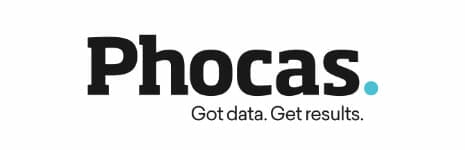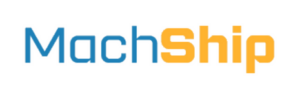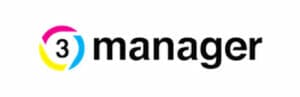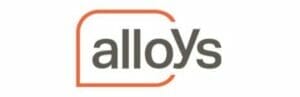Welcome to the Fifth Edition of Happen Insights
What’s better than great software? Great software that goes with you – anywhere.
Mobile Connectivity, one of the major buzz words over the last few years, has really changed the way we think, act and approach workflow, enabling us to be smarter and more creative with business processes.
There’s been a significant shift towards mobility, seeing businesses move beyond considering if they need mobile to how they can innovate and offer greater value to their customers by mobilising their staff and software. Those that put customers’ experience above all else see huge change as a result of being mobile-ready.
Jim2 Mobile has helped many of you to make your own adventure, completely changing the relationship between sales, service, and your customer.
With a huge uptake of Jim2 Mobile, this month we thought it’s high time to look at some great tips and handy hints to use Jim2 Mobile, and enrich your customers’ experience by innovating with mobile connectivity.
Plus, we’ll also take a look at what’s new to Jim2 Mobile since the biggest release this year – Version 4.0.
Tap ‘n Go
Jim2 Mobile makes even the smallest task faster and nicer. It’s the small gestures that really count, and these time-savers just make Jim2 Mobile so nice to use.
Know exactly what’s happening today by visiting Today in Jim2 Mobile. Here you can find your schedule of today’s planned tasks, keeping you on track, and on time.
Bonus Tip: To add tasks to your today screen, set a due date in the job/quote to light up the today scheduler with new tasks.
There’s also plenty of cool tricks from client CardFiles, like where to find a client’s office by simply tapping their CardFile address to see where they’re located, and how to get there.
Same goes to make quick calls, and create new emails. Just tap their phone number to call on the spot, or tap an email address to start typing a new email right away.

Bonus Tip: Need to quickly log out of the app? Use the icon in the top right corner of the Nav Tree to sign out of Jim2 Mobile.
No more paper
 How do you provide up to date information without carrying all that paper around each day?
How do you provide up to date information without carrying all that paper around each day?
Whether the document is for a client or for your reference, there is a better alternative to always have the most up to date information on hand.
Start thinking about Jim2 as a place to save important business documents.
By storing brochures and price lists in Jim2, any material you need is on hand, and can be sent to your customer for safe keeping. Or manuals and technical documents are ready to go, and lightening your bag to every onsite visit.
So they’re in my iPhone/iPad…
How can I find a document?
Either from a Job, Quote, etc. by selecting ‘More’ at the bottom left of the screen, and ‘Documents’ to uncover all it’s linked documents. Or, if what you’re looking for isn’t specific to a job/quote, go to Documents directly from the Nav Tree.
Here you can perform a document search, or find a document from one of your Lists.

It’s easy to send a copy to customers using AirDrop or Email. Just use the options at the top right of the screen.
Signed, Saved, Sent
The final approval!
Replace those printouts, and put away your pens. Now, the customer can sign-off today using a signable report on Jim2 Mobile.
Perhaps you are finalising a new order, dropping off a delivery, or finishing a job. Easily jump to a signable report, and offer the customer the mobile device to record their signature on the spot.
Take a look at how easy it really is by visiting How to manage customer signatures with Jim2 Mobile.
Because the signed report is saved in Jim2, and linked to its job or quote, there’s no delay to finalise. Their purchase is ready to be picked, and the job ready to go because it’s all saved in the system.
Other staff can easily find it too, and what’s most important is your customer walks away with their very own copy. Just send them a copy via email from Jim2, or AirDrop to their Apple device.
A signable report can be applied to any instance where you require a customer’s signed approval.
Contact your Account Manager to arrange a signable report customised to your requirements.
 Make it your own
Make it your own
Keep on top of jobs and quotes by setting up Jim2 layout to your advantage.
Everything is organised in Jim2 Mobile using the Navigation Tree.
And one of the coolest features in the latest release lets you make
Jim2 Mobile your very own by personalising your Nav Tree to easily move what’s most important to the top.
For those of you in sales, Quotes, CardFiles, Email, and Schedule will
top your list. Where those in job-based service roles will make Jobs,
Schedule, Stock, or Machines much higher priorities in their mobile app.
So how do I do this?
Simple! From Jim2 desktop, just drag and drop the objects, like Jobs, Email, Stock, etc. into the order of your choice.
When you log in to Jim2 Mobile, the Nav Tree will now match.
Bonus Tip: Another cool thing you can do is rename objects in your Nav Tree. Some businesses just don’t call new enquiries ‘Quotes’ – It just isn’t their style. So, now you can rename it to match the terms you use around the office, like estimates, leads, and so on.
Check out the Jim2 Help File (F1) to find out how to rename Jim2 Objects – Configure Your Database > Options > Quote.
 Is your finger on the pulse?
Is your finger on the pulse?
Jim2 Mobile places what you need at your fingertips, and lists are a must to organise your workflow in Jim2.
Make sure you create all the lists you need to keep tabs on incoming jobs,
jobs in progress, what’s waiting on parts, etc.
Bonus tip: Are you finding it difficult to keep on top of new emails? Create an extra list to track jobs/quotes with new
unread emails, by checking the ‘Unread Email’ tick box from your desktop when creating the new list.
If you are unsure about how to set up lists, see the Jim2 Help File (F1) to find out how to set up Lists in Jim2.
 Remember me
Remember me
Now, how do I quickly go back to something when I have multiple things on the go? One word – Recents.
Here, you’ll find a running list of everything you’ve opened, from CardFiles to Documents, Stock to Tasks.
And we’ve colour-coded them to make it easier to scan the list ,and know what you’re looking at.
Bonus Tip: There’s method to our madness. Here’s a breakdown of what our
secret colour codes and labels mean:
Job – Grey
CardFile – Brown
Email – Blue
Project/Machine – Red
Stock – Purple
Task – Aqua
Quote – Green
Document – Yellow
Like everything in Jim2 Mobile, revisit what you’re looking for by tapping the
record. Too easy!
Brand New Bells and Whistles
It’s been a huge year for Jim2 Mobile, with plenty of new functionality, and brand new features. We really wanted to create
an app that feels nice, and looks great! And, it’s your feedback and suggestions that really make Jim2 Mobile what it is today.
In recent weeks, we’ve added new features and updates after some great conversations about Jim2 Mobile. Here’s a quick insight into what’s changed in the app:
- From the Search Stock and Add Stock screens we’ve replaced the ‘back’ button with a ‘cancel’ button. This change came from feedback that users were selecting stock, but not completing the steps to add it to their order. Now, ‘cancel’ really highlights that the stock isn’t yet added, making it more obvious to select ‘Done’, which is highlighted in red.
- Search Projects/Machines by serial #, which is particularly useful to our Managed Print Services customers who often look up machines using their serial number.
- Now, you can switch between running Timers and Labour totals in Jim2 Mobile by selecting your preference at the top of the screen. And, you can jump to the quote or job from this location as well, finding exactly what you want, sooner
Important Support information
With each new iOS release offering the latest features and functionality we, along with other app developers, really want to make the most of these advancements and latest technologies to guarantee that Jim2 Mobile is incredibly powerful and easy to use.
It’s important to point out that this release will be the last to support iOS 5 and 6. This means models including iPhone 3G, 3G S, iPod 3rd and 4th gen, and iPad 1st gen will no longer be compatible with Jim2 Mobile, as the next update will require iOS 7 or greater.
If you are running these devices, please consider upgrading them.
It’s important to note that all other models, aside from those listed above, will continue to support the latest Jim2 Mobile app.
Bigger and Better – Jim2® Mobile for iPhone 6 Plus
Now, for those of you not sure which size device is best, there’s a new option behind door number three.
As you know, Jim2 Mobile is perfect for iPhone and iPad, having customisations designed
with the user in mind for the smaller and larger devices. We’re really excited to announce it now ships in iPhone 6 Plus as well, bringing all the comfort of a bigger screen, with the convenience of a smaller device.
This latest option really makes the most of the larger display, heightened resolution, landscape and portrait views, to make Jim2 really comfortable.
Now, choosing the right device just became much more difficult. For those standing strong
to iPhone and iPads, we find that managing jobs, updating quotes, checking stock, and answering emails to be really nice on the larger screen. The flexibility to change to
landscape makes all the difference. Plus there’s the added convenience that it still fits in your pocket.
What a tough decision ahead for those looking to get onboard!
Looking for more?
We hope this blog has started you thinking of some great ideas to be more productive with Jim2.
To find out more, and see the latest features available in Version 4.0:
- Visit the Jim2 Mobile page at this website for an overview of the app’s features
- Contact the Happen Support Team with support questions and troubleshooting issues.
- Lock-in Jim2 training. Sessions are available online or onsite with a Jim2 Business Analyst, who will step individuals or groups through Jim2 Mobile. Arrange training by contacting your Account Manager on 02 9570 4696 or via email to book a time.
We’d love to hear any topics you would like to learn about in the future. Send us your questions, or alternatively add your suggestions in a comment on this month’s blog article.
We look forward to talking more Happen Insights again soon.






 Make it your own
Make it your own Is your finger on the pulse?
Is your finger on the pulse? Remember me
Remember me