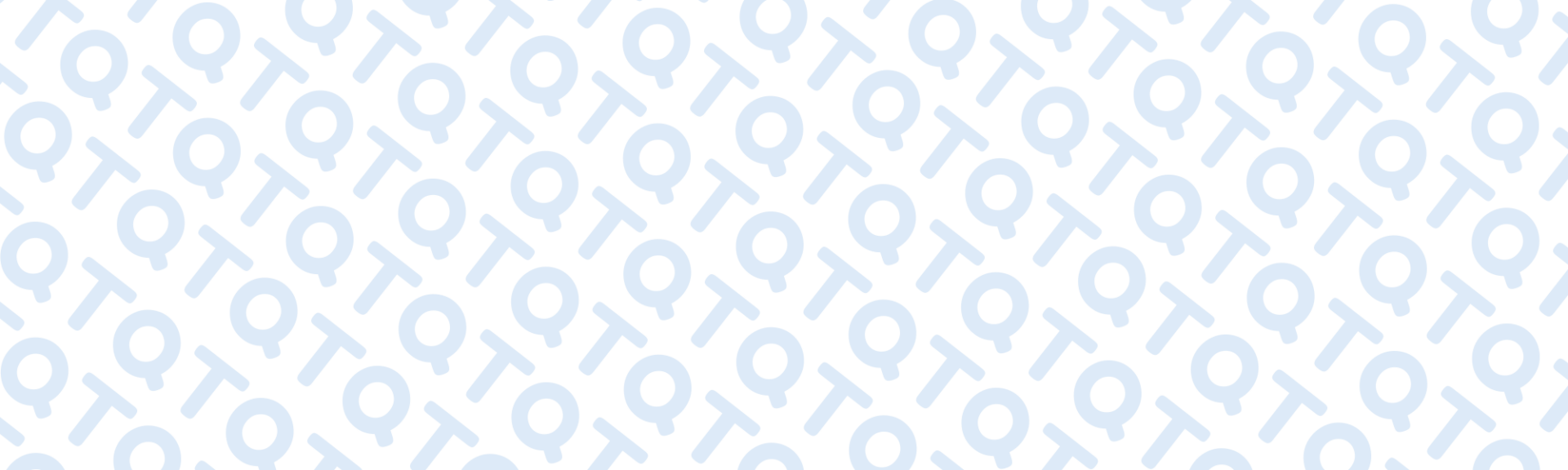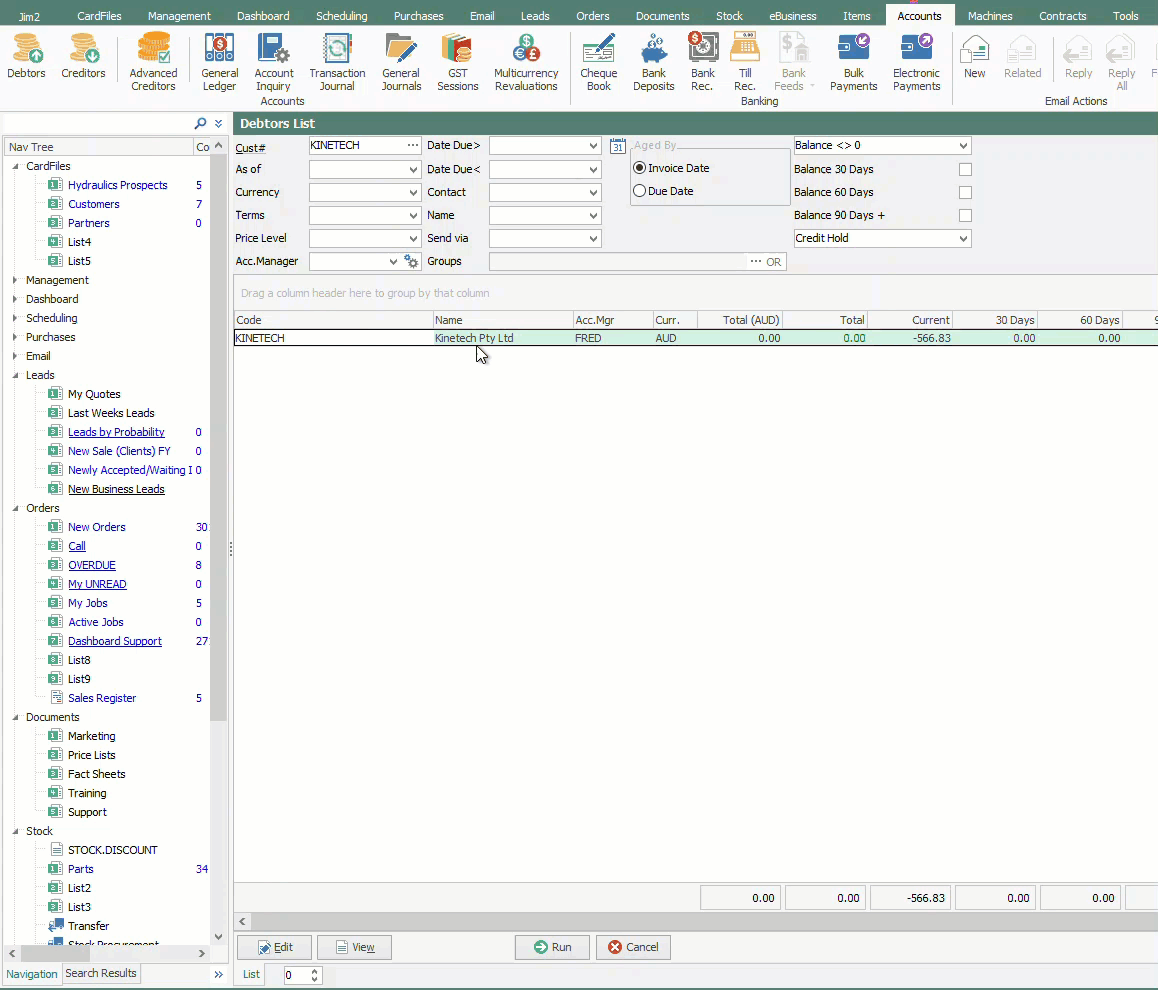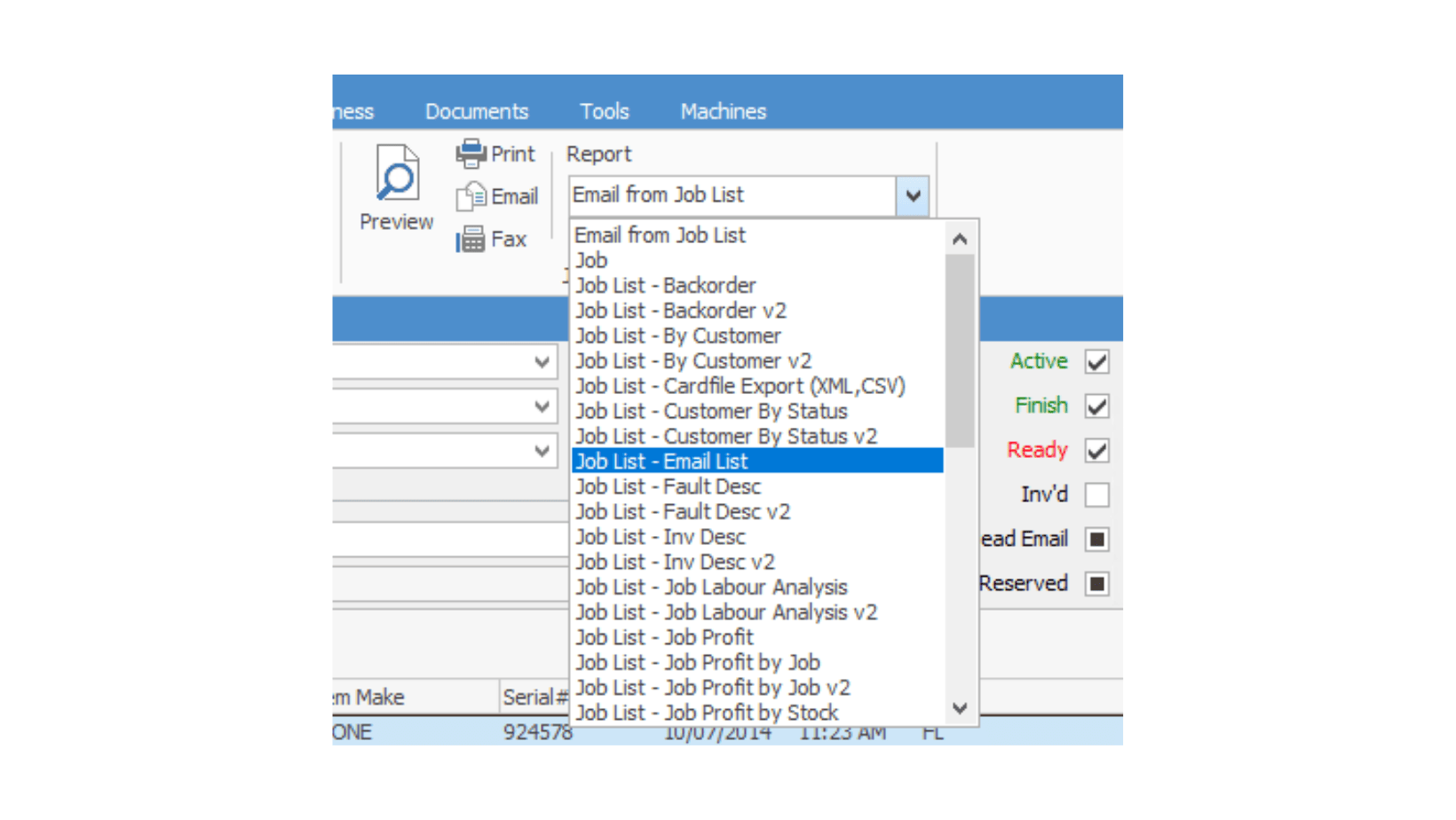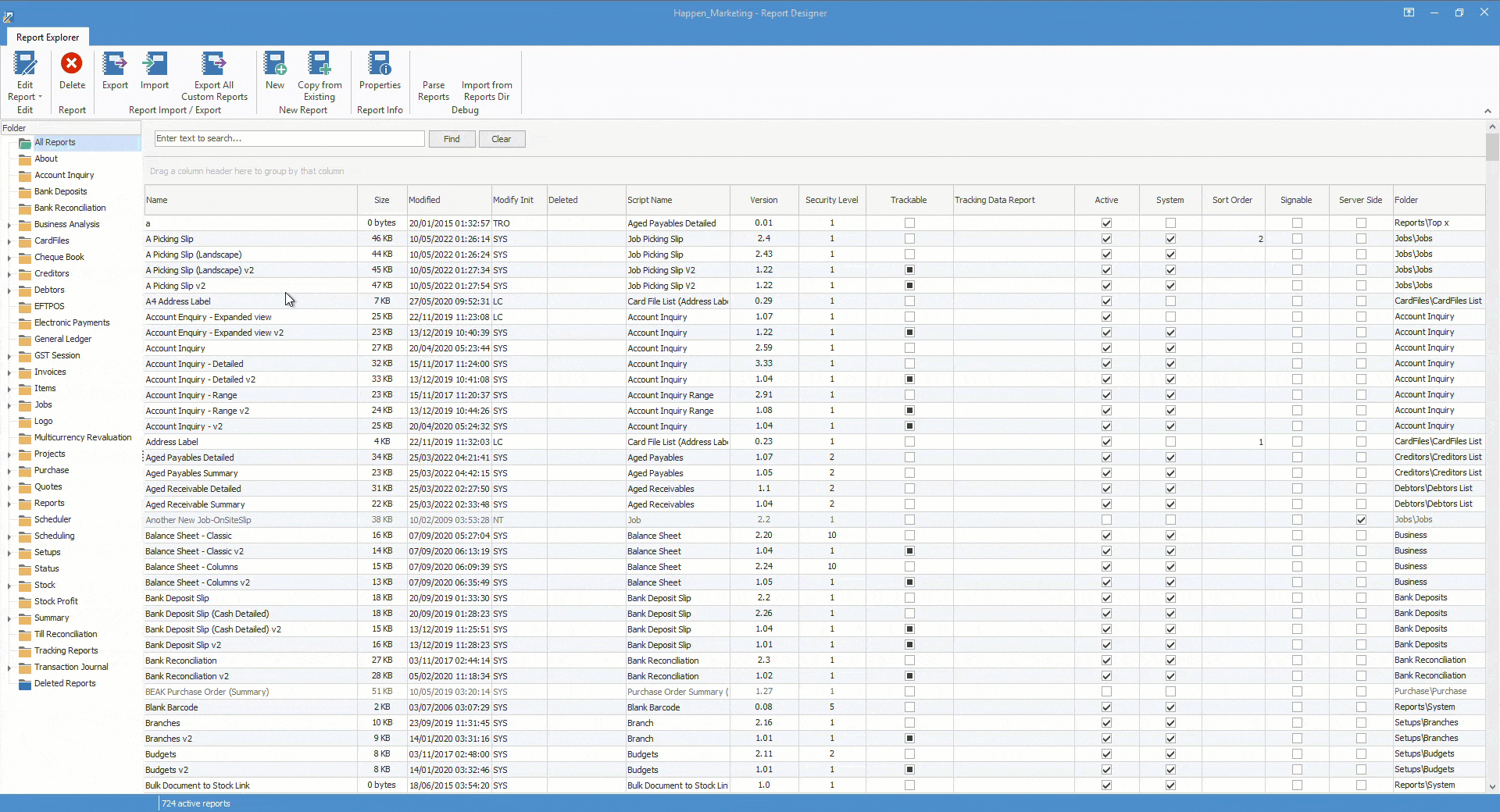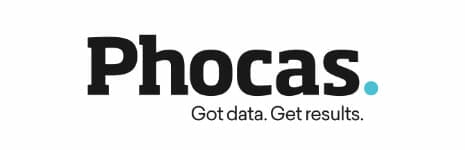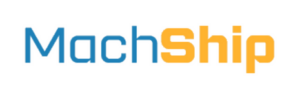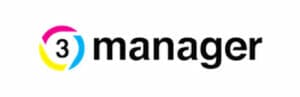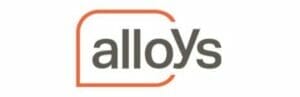Tip 1 – Did you know you can invoice multiple jobs for a customer on one invoice or invoice a batch of customers at the same time in Jim2?
It’s very easy, run a job list or order list with only the Ready checkbox ticked. Select Invoice from the Jim2 ribbon and see all the ready invoices collated and sorted by CardFile.
For faster processing, uncheck the option to show the invoice screen for each customer. Select the invoice report you would like the customers to receive and select Invoice in the bottom right of the window.
Learn more at Jim2 Online Help

Tip 2 – How to resend an invoice from the debtor’s list
This tip is ideal for users with security access to the debtor’s list. Right-click on the entry and select Print Invoice. Selecting Email as a destination will also trigger the email template with the invoice PDF.
Tip 3 – Did you know you can activate and deactivate Reports in Jim2?
If your team doesn’t use some reports, this is a handy tip to tidy up the list and deactivate the unused reports in Jim2.
Visit Tools > Report Designer to see all reports available in your database. Like excel, hold the shift key or control key to select multiple reports you want to make inactive to all users. Right-click, select properties and change Active from true to false.
Enabled security access to Report Designer is required to complete this action.
Learn more at Jim2 Online Help
Need a question answered?
If you have a question about Jim2 Software, do not hesitate to contact our friendly customer support team – Send your question.